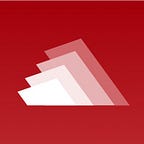Stibits makes it easy to send cryptocurrency and assets to friends and family without having to type a long key address. It can be frustrating to enter all those different characters multiple times. However, with Stibits, you only need a human identifier, such as a name, email address, or phone number. Also, no need to be worried about security since Stibits uses data encryption to keep your information safe. Start your journey with Stibits by going to your mobile device’s app marketplace and search for Stibits. It’s free to download and takes minutes to create your wallet. Follow the instructions below to get started.
Step 1:
After downloading the Stibits app on your mobile device, a screen will appear to have you choose between creating a new wallet or adding an existing one. Choose to create a new wallet.
Step 2:
The app will then take you to a screen to enter your contact information. This information is what people will search for when requesting or sending cryptocurrency to you. Therefore, make sure you fill out the information correctly.
Step 3:
Once you have completed filling out your information, you will be prompted to create a pin code to log back into your Stibits account. Please pick a pin that is easy for you to remember.
Step 4:
If you want a quick way to log back into your Stibits account, then you can set up a Touch/Face ID verification.
Step 5:
The next step is to set your profile picture for your account. This is important because other users will be able to see your profile picture, which makes it easier for them to verify that it is you that they are looking for when requesting or sending cryptocurrency.
Step 6:
After setting up your profile picture, you want to save your 12 words attached to your cryptocurrency wallet. With these 12 words, you will always be able to recover your wallet. It is highly recommended to write down these words and store them in a safe place. To access your 12 words click on the settings icon on the top right corner of your profile section.
Step 7:
Then click on iCloud/12 Words Seed, which will take you to a screen with your 12 words. And you can also back up your 12 words to your iCloud as well if you are using an iPhone.
Step 8:
After you have setup your Stibits Wallet, you may recognize some users. If you don’t recognize anyone, feel free to invite them to the platform. Once invited, you can request crypto from them, or send them cryptocurrency.
If you have any questions or need help. You will find our chat support available in the settings.